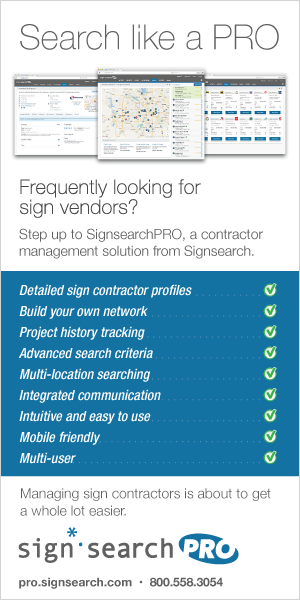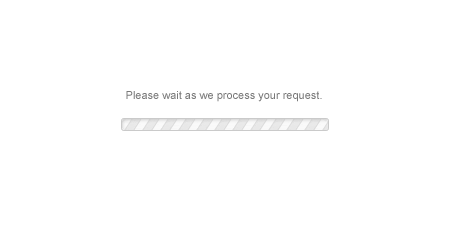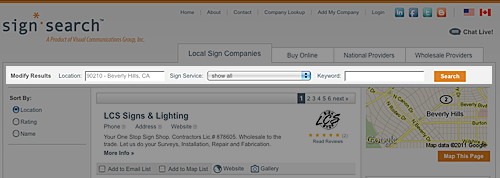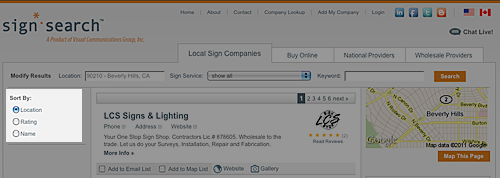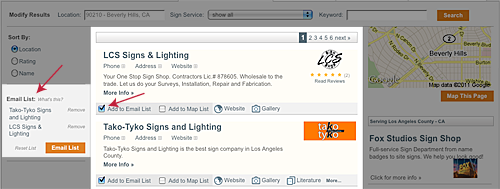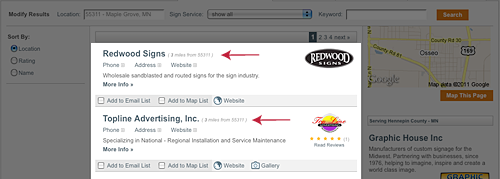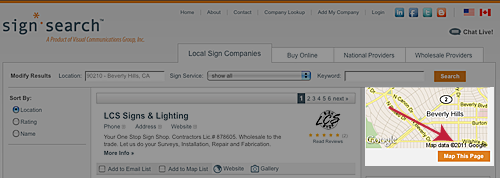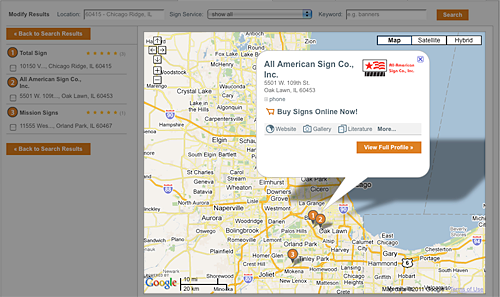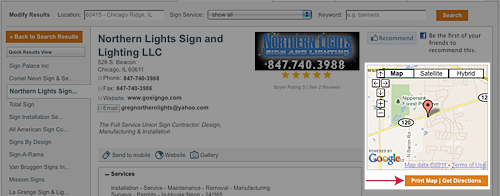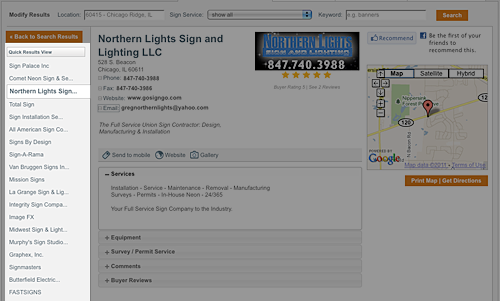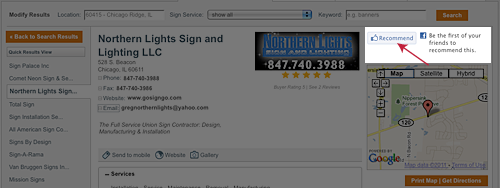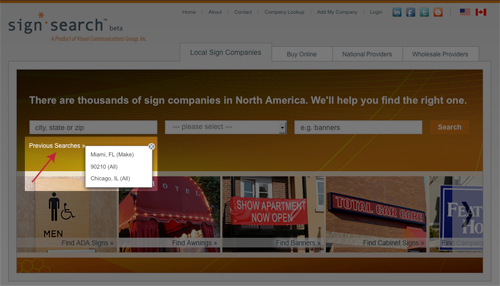User´s Guide
Learn about our newest features and latest changes!
Modify Search Results
Users can now modify any or all criteria of their search from the top of any page without having to navigate back to the Home Page, reducing the effort it takes for the user to find what they are looking for.
Sort Results Feature
The Sort feature allows users to quickly change the order of their search result based on location (default), rating or company name. This feature is located on the left-hand side of the search results page for more visibility.
Confidential Group Email List Feature
The Confidential Group Email feature allows users send an email to 10 companies. All companies added to this list will receive a separate email. Users can write a description, add multiple attachments, and get multiple quotes with just a few clicks. All attachments have a maximum file size of 9MB.
To add a company to the confidential group email list, users need to select the box labeled "Add to Email List" located at the bottom of each company search result listing. Companies added to the list will appear on the left-hand side of the search results page. Users can remove companies they no longer wish to email by clicking on "Remove" located by the company's name.
A user's group email list will be stay active across multiple searches until the maximum number of recipients have been selected.
To add a company to the confidential group email list, users need to select the box labeled "Add to Email List" located at the bottom of each company search result listing. Companies added to the list will appear on the left-hand side of the search results page. Users can remove companies they no longer wish to email by clicking on "Remove" located by the company's name.
A user's group email list will be stay active across multiple searches until the maximum number of recipients have been selected.
Map List Feature
Our Map List feature allows the user to select the companies they wish to view on a map. To add a company to the Map List, users need to select the box labeled "Add to Map List" located at the bottom of each company search result listing. Companies added to the list will appear on the left-hand side of the search results page. Users can remove companies they no longer wish to map by clicking on "Remove" located by the company's name. When their list is completed, users simply need to click on the "Map List" button to view the locations of the companies they selected.
Users are allowed to build a map list across multiple searches and locations.
Users are allowed to build a map list across multiple searches and locations.
Distance From Indicator - Registered Users Only
Registered users will be able to view the distance each company is from the search location. The distance from will show next to the company name in a search result once a registered user is logged in.
Click to set up a free account.
Click to set up a free account.
Map Search Result Feature
The Map Search Result feature allows users to view the physical location of each company in a search result. Users can create a mapped search result with every company listed in the search result page by clicking on "Map This Page" located on the top right-hand side of the search results. Companies will be listed in order from closest to furthest from the searched zip code.
Map Result Profile Viewer
Map Search Result Profile Viewer allows users to easily view a company's contact information by simply clicking on one of the points located on the map. Users can seamlessly navigate to the company's full profile by clicking on the contact information located in the displayed box.
Print Map with Turn-by-Turn Directions
A user can now print a map with turn-by-turn directions to any company with a physical address. On the company profile page, click on the "Print Map | Get Directions" button below the map on the right-hand side of the page.
Quick Results View
Quick Results View allows users to save time when navigating between full profiles. This feature is located on the left-hand side of every full profile page. All companies that are presented on the search result page will appear in the list.
Facebook Recommend Feature
The Facebook Recommend feature allows users to recommend your company to all of their friends on Facebook. This feature is located on the right-hand side of a company's profile page above the map. It will send a recommendation of your profile to their friend's news feed and will be displayed on their wall. This feature will increase your company's exposure by bridging your profile with the largest social networking site.
Frequently Asked Questions